10 Effective Solutions to Fix QuickBooks Error 3371
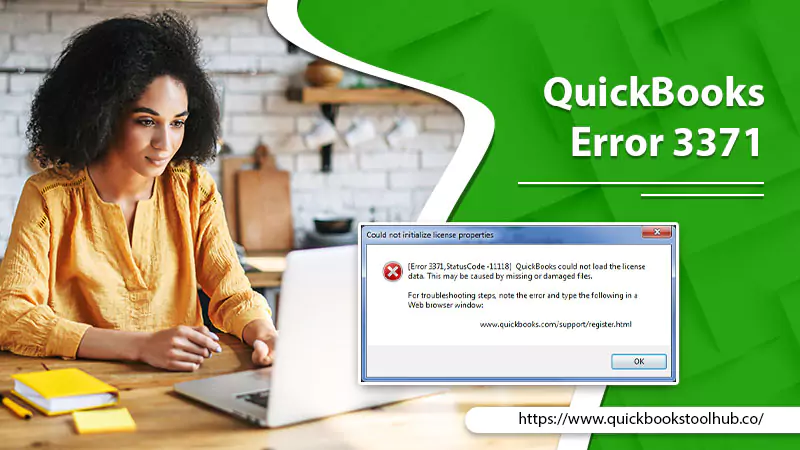
Experiencing QuickBooks Error 3371 can be a significant roadblock when managing your finances. This common issue often arises when users try to activate, open, or update their accounting QuickBooks Software.
The error message, “QuickBooks could not load the license data,” indicates a problem with essential files, which can be frustrating and disrupt crucial business operations. This blog dives into the root causes behind Error 3371 and provides easy-to-follow solutions, ensuring you can get back on track quickly and efficiently. Read on to learn how to confidently and easily tackle Error 3371 in QuickBooks.
What is QuickBooks Error 3371?
QuickBooks Error 3371 is a prevalent issue user face when trying to activate, open, or update their QuickBooks accounting software. This error typically appears with a message stating, “QuickBooks could not load the license data.
This can be due to damaged or missing files. It can be irritating, as it can stop you from accessing fundamental financial data and performing important business tasks. To fix this problem, it is vital to understand its types, root causes and implement the appropriate solutions.
Types of Error Code of 3371 in QuickBooks
There are a few variations of QuickBooks Error 3371, which differ based on the specific status code accompanying the error message. These status codes help identify the exact nature of the problem. The types of Error 3371 include the following:
- QuickBooks Error 3371 Status Code 11118: This QuickBooks error 3371 code 11118 occurs when QuickBooks cannot load the license data due to a missing or damaged EntitlementDataStore.ecml file, which is responsible for storing QuickBooks license information.
- QuickBooks Error 3371 Status Code 11104: This error triggers when there is a problem with the product registration file or the MSXML component required to access license information.
- QuickBooks Error 3371 Status Code -1: This error variation arises when QuickBooks encounters a problem with the encrypted registration file required for validating the software license.
Although the types of Error 3371 codes in QuickBooks differ based on the status code, the underlying causes are often similar. Therefore, the solutions provided in this guide should effectively resolve most variations of the error.
Reasons
Understanding the various reasons behind QuickBooks Error 3371 is crucial for implementing the appropriate solutions. Following are some of the factors:
- Damaged or missing EntitlementDataStore.ecml file: The EntitlementDataStore.ecml file is vital for storing QuickBooks license information. If this file is corrupt or missing, it can trigger Error 3371.
- Outdated Windows operating system: Running an older version of Windows may lead to compatibility issues with the latest QuickBooks Updates, resulting in Error 3371.
- Damaged MSXML component: QuickBooks relies on the MSXML component to access its license information. If this component is damaged, it can cause Error 3371.
- Incomplete or improper QuickBooks installation: If the QuickBooks Installation process interrupts or is not completed correctly, it can result in Error 3371.
- Corrupt or damaged .NET Framework: QuickBooks requires the Microsoft .NET Framework for its operations. If it’s damaged or corrupt, it may lead to Error 3371.
- Issues with Windows Firewall or antivirus software: Sometimes, Windows Firewall or antivirus software may block QuickBooks from accessing the necessary files, resulting in Error 3371.
- Problems with QuickBooks Desktop update: If there are issues with the QuickBooks Desktop update, such as corrupt or damaged update files, it might cause Error 3371.
- Hardware changes or system restoration: Making significant hardware changes to your computer or performing a system restoration can affect QuickBooks’ licensing information, leading to Error 3371.
How to Fix QuickBooks Error 3371?
By following the solutions below, you should be able to resolve QuickBooks Error 3371 and get back to managing your finances efficiently. These are:
Solution 1: Update Windows OS
An outdated Windows operating system may cause compatibility issues with QuickBooks, resulting in Error 3371. Go with the following means to update it:
- Firstly, click the “Start” button.
- Compose “Windows Update” in the search.
- Secondly, open “Windows Update”.
- After that, click “Check for updates” and wait for the system to scan for available updates.
- If updates are found, click “Install updates” and follow the on-screen directions.
- Lastly, restart your computer after the installation of updates and check for error.
Solution 2: Rename the EntitlementDataStore.ecml file
A damaged or missing EntitlementDataStore.ecml file can trigger Error 3371, as it is responsible for storing QuickBooks license information. Following are the steps for renaming the ecml file:
- First, press the “Windows + R” keys simultaneously to open the “Run” window.
- Then, type “%ProgramData%\Intuit\Entitlement Client\v8” and click “OK.”
- Now, locate the “EntitlementDataStore.ecml” file in the folder.
- After that, right-click on the file and select “Rename.”
- Rename the file “EntitlementDataStore.old”.
- Press Enter.
- Open QuickBooks and lastly, re-register your software.
Solution 3: Reinstall the MSXML component
QuickBooks relies on the MSXML component to access the license information. A damaged MSXML component can cause Error 3371, so fix it with the following means:
- Download the MSXML installation file.
- Install the MSXML component by following the on-screen instructions.
- Restart your computer.
- Open QuickBooks to check for the error.
Solution 4: Perform a QuickBooks Clean Installation
An incomplete or improper QuickBooks installation can lead to Error 3371. Performing a clean installation may resolve the issue with the following steps:
- First, uninstall your current QuickBooks software by navigating to “Control Panel” > “Programs and Features.”
- Then, select QuickBooks from the list and click “Uninstall.”
- Now, download the QuickBooks Clean Install Tool from the Intuit website and run it.
- After that, follow the on-screen directions to remove all QuickBooks-related files and folders.
- Download the latest version of QuickBooks.
- Install QuickBooks using the downloaded file and follow the on-screen directions.
- In the last step, open QuickBooks to check for the error.
Solution 5: Run the QuickBooks Tool Hub
QuickBooks Tool Hub is a collection of utilities designed to troubleshoot and fix common QuickBooks issues, including Error 3371. Go with the following means to perform it:
- Download the QuickBooks Tool Hub.
- Install the tool tub with the on-screen instructions.
- Open the QuickBooks Tool Hub.
- In the “Installation Issues” tab.
- Click “QuickBooks Install Diagnostic Tool.”
- Wait for the tool to complete the diagnosis process.
- Restart your computer and lastly, check for the error.
Solution 6: Repair Microsoft .NET Framework
The Microsoft .NET Framework is a necessary component for QuickBooks operations. If it’s damaged, it might cause Error 3371. Repair it with the following steps:
- Download QuickBooks Tool Hub from the Intuit website if you haven’t already.
- Install and open the QuickBooks Tool Hub.
- Afterward, select the “Installation Issues” tab.
- Click on “QuickBooks Install Diagnostic Tool.”
- The tool will automatically scan and repair any issues with the .NET Framework.
- Restart your computer and check for the error in the last step.
Solution 7: Configure Windows Firewall and Antivirus
Windows Firewall or antivirus software sometimes blocks QuickBooks from accessing the necessary files, resulting in Error 3371. Following are the steps to configure it easily:
- Temporarily disable your antivirus software.
- Open the “Control Panel”.
- Navigate to “System and Security”.
- Choose Windows Defender Firewall.”
- Hit “Let an application via Windows Defender.”
- Search for QuickBooks in the list and ensure both “Private” and “Public” checkboxes are marked.
- Click “OK” to save the changes.
- Re-enable your antivirus software and check for the error.
Solution 8: Reset QuickBooks Desktop Update
Resetting QuickBooks Desktop Update can help fix issues related to corrupt or damaged update files, which might cause Error 3371. With the following steps, you easily perform the QuickBooks error 3371 fixes:
- Open QuickBooks Desktop.
- Go to the “Help” menu.
- Select “Update QuickBooks Desktop.”
- Go to “Update QuickBooks”>> “Update Now” tab.
- Check the “Reset Update” checkbox.
- Click “Get Updates.”
- Wait for the update process to complete, and then restart QuickBooks.
- Check for the error
Solution 9: Fix the Damaged QBregistration.dat File
The QBregistration.dat file is a crucial component for registering QuickBooks on your computer. If this file is damaged or corrupted, it can lead to Error 3371.
- Firstly, close QuickBooks if it’s open.
- Secondly, press the “Windows + R” keys simultaneously to open the “Run” window.
- Thirdly, type “C:\ProgramData\Intuit\Entitlement Client\v8” in the Run window and click “OK.”
- Now, locate the “QBregistration.dat” file in the folder.
- After that, right-click on the file and select “Rename.”
- Next, rename the file to “QBregistration.old” and press Enter.
- Now, you need to re-register your QuickBooks software:
- Open QuickBooks.
- Press the “F2” key from the keyboard to access the Product Information window.
- Click the “Register” button and follow the on-screen directions to complete the registration process.
- In last, check for the error.
Solution 10: Update Windows Operating System
An outdated Windows operating system may cause compatibility issues with QuickBooks, leading to Error 3371. Updating and installing the latest Windows OS can help fix the error.
- Click the “Start” button.
- Type “Windows Update” in the search.
- Open “Windows Update” from the search results.
- Click “Check for updates”.Wait until the scan for available updates completes.
- If updates are found, click “Install updates” and follow the on-screen directions.
- Restart your computer after the installation of the updates.
- Open QuickBooks and check for the error.
Conclusion
QuickBooks Error 3371 can be triggered by various factors which we mention above. To resolve the error, we provide you with solutions that effectively work. However, if you still face the error even after following the above resolutions, then contacting our ProAdvisors will be a good initiative. Thank You!
FAQs
Q: What role do QuickBooks licensing files play in triggering Error 3371?
A. QuickBooks licensing files, such as the EntitlementDataStore.ecml and QBregistration.dat, store essential license information needed for software activation and validation. Damage or corruption of these files can prevent QuickBooks from verifying the license, leading to Error 3371. Regularly maintaining these files and applying the suggested solutions can help resolve this issue and ensure smooth software operation.
Q: How can hardware changes or system restoration affect QuickBooks and lead to Error 3371?
A. Significant hardware changes or system restoration can alter or remove essential QuickBooks licensing information. These alterations can cause QuickBooks to prompt for reactivation or fail to verify the software license, resulting in Error 3371. To resolve the error, follow the provided solutions, such as renaming the EntitlementDataStore.ecml file or reinstalling the MSXML component.
Q: Can antivirus software or Windows Firewall cause QuickBooks Error 3371?
Q. Yes, antivirus software or Windows Firewall can sometimes block QuickBooks from accessing necessary files, leading to Error 3371. To resolve this issue, ensure that QuickBooks is allowed through Windows Firewall and temporarily disable antivirus software while troubleshooting. Always remember to re-enable your antivirus software once the error is resolved.
4: Is updating the Windows operating system necessary to resolve QuickBooks Error 3371?
A. Updating the Windows operating system can help resolve QuickBooks Error 3371, as an outdated OS may cause compatibility issues with the latest QuickBooks updates. Regularly updating your Windows OS ensures that your system remains compatible with QuickBooks, reducing the likelihood of encountering Error 3371.
0 Comments