How to Accept Payments with QuickBooks Payments?
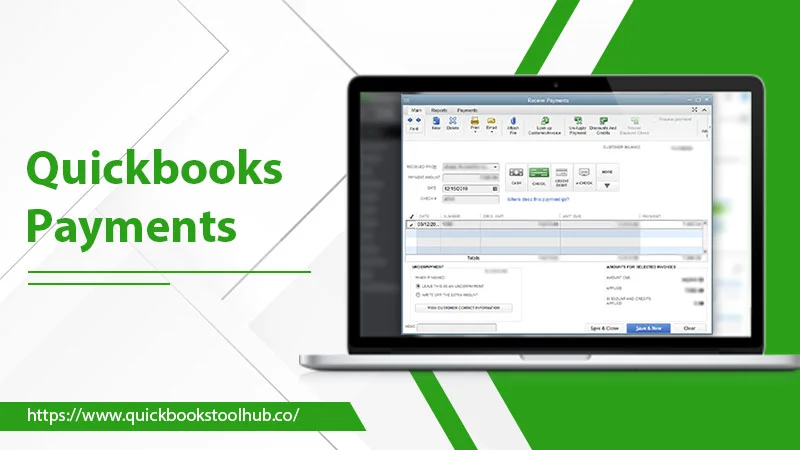
QuickBooks helps small and medium-sized businesses track their daily accounting, including all their income and expenses. But do you think how you accept or make payments in QuickBooks? It all be quickly done with the QuickBooks Payments service. With this, users can easily stimulate their transactions. This post will give you all the information about your payments service QuickBooks. Let’s go!
What are QuickBooks Payments?
QuickBooks Payments is a service offered by Intuit, the company behind the QuickBooks accounting software. It allows businesses to process credit and debit card payments, ACH payments, and e-checks directly within the QuickBooks software. With it, businesses can easily manage their financial transactions and accounting by automatically recording all transactions in QuickBooks. It also includes features such as invoicing, recurring payments, and the ability to link payments to specific invoices.
Payments in QuickBooks can access via the QuickBooks website, mobile app, or the QuickBooks software. The service designs for Quickbooks self employed individuals, small businesses, and entrepreneurs. It used to accept customer payments in various ways, including in-person, online, and over the phone. With it, businesses can easily track and manage their cash flow, reconcile payments, and generate reports.
QuickBooks Payments is available in the United States, Canada, and other countries. It is PCI-compliant and provides fraud protection for businesses and customers. It also offers an option for businesses to apply for a merchant account, which enables them to process payments directly from their website or mobile app. Now, let’s know about the payment fees charged by QuickBooks.
What are Intuit QuickBooks Payments Fees?
QuickBooks charges a variety of fees for payments; its charges are the following:
- Transaction Fees: A percentage of the total transaction amount, typically around 2.9% + 30 cents per transaction for credit and debit card payments and 1% + 25 cents per transaction for ACH payments.
- Monthly Fee: A monthly subscription fee, typically around $20 per month, includes access to all of the service’s features.
- Additional Fees: Additional fees may apply for certain features, such as recurring payments or check payments.
- Chargeback Fee: A chargeback fee of $15 for each chargeback that occurs.
- International transaction fee: Additional fee of 1% for transactions made in foreign currency.
- PCI Compliance Fee: $25 per year to help maintain compliance with the Payment Card Industry Data Security Standards (PCI DSS).
It’s important to note that these fees are subject to change and may vary depending on your chosen plan. It’s always a good idea to review the fees and ensure that they align with your business needs before signing up for any service.
How to Log in to QuickBooks Online Payments?
For the QuickBooks Payments login, you will need an active account with the service. The following are the steps to log in:
- Firstly, go to the QuickBooks Intuit Payments website (https://quickbooks.intuit.com/payments/)
- Secondly, click on the “Sign In” button in the page’s top-right corner.
- Enter your email address and password associated with your QuickBooks account.
- Finally, click “Sign In”, and it will take you to your account dashboard.
Alternatively, you can log in using your QuickBooks account by going to the QuickBooks website (https://quickbooks.intuit.com/) and clicking on the “Sign In” button. Use the same email and password, which will direct you to the QuickBooks dashboard to access your payments account. If you have forgotten your password, you can click on the “Forgot password?” link on the sign-in page and follow the prompts to reset it.
After knowing the signing procedure, let’s see the process for accepting payment in QuickBooks with the following section.
How to Accept Payments with QuickBooks?
With QuickBooks Payments, you can easily accept QuickBooks invoice payments and other payments. Now following are the given steps to accept payments n QuickBooks:
- In the first step, sign in to your QuickBooks account.
- Then, go to the “Sales” menu and select “Get Paid.”
- After that, click on the “Accept Credit Cards” button to set up your account.
- Now, follow the prompts to enter your business information and set up your account.
- Once your account is set up, you can start accepting payments by creating invoices or estimates in QuickBooks and sending them to your customers. They can then pay online by clicking on the invoice or estimate link.
- You can also accept payments in person using a card reader, which can order from within the QuickBooks Payments account.
- To accept payments over the phone, you can manually enter the card information into the QB Payments system.
- You can also accept ACH payments, e-checks, and recurring payments.
Note: Before accepting any payments, you must comply with all applicable laws, including those related to money transmission, and you should review the fees and ensure that they align with your business needs before signing up for any service.
Sometimes, the payments fail in QuickBooks, which can be due to various reasons, but it can resolve.
How to Resolve When the QuickBooks Payments Fails?
Below are the basic steps you can follow when your payments fail in QuickBooks:
- Check Your Internet Connection:- Ensure your internet connection is stable and you can access other websites.
- Check Your Account Status:- Log in to your QuickBooks account and check if your account is active and in good standing.
- Check For Updates:- Make sure you are using the latest version of QuickBooks and that all updates have been installed.
- Check For Any Alerts or Messages:- Check your QuickBooks account for any alerts or messages that may indicate an issue with your account or payment.
- Check Your Payment Information:- Confirm that the payment information you entered is correct, including the account number and routing number for bank transfers or the credit card information for card payments.
- Check For Any Merchant Restrictions:- Check for any merchant restrictions or limitations that may be in place for your account, such as a daily transaction limit.
- Check For Any Third-Party Integration:- Check for any third-party integration causing the issue, like firewall, anti-virus software, etc.
Note: You should check if the payment is being processed by your merchant service provider (MSP) and if the funds are being transferred to your account. If not, check with your MSP for the transaction’s status.
Conclusion
In conclusion, QuickBooks Payments is a valuable service for businesses to process and track payments quickly and easily. However, if you experience an issue with a payment failing, we provide you with several steps you can take to resolve the problem. However, contacting QuickBooks Pro Advisors will be a good initiative if you still face the same issue. Thank You!
0 Comments