QuickBooks For Mac: Definition, Difference, Downloading and Setup
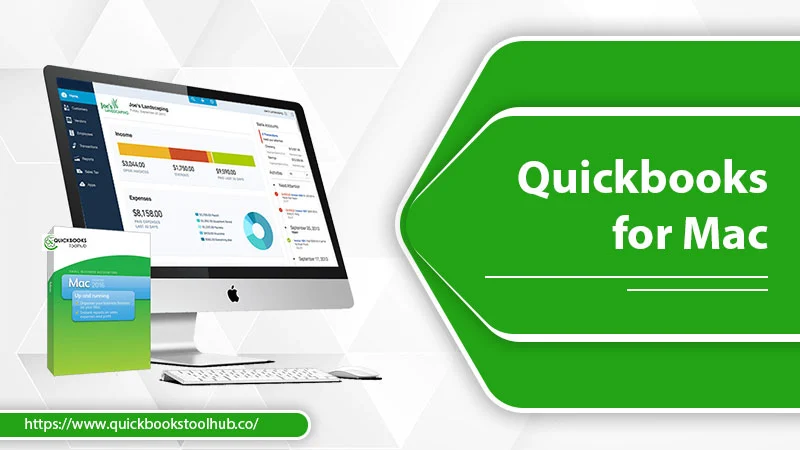
It’s not surprising that Intuit is now recognized as a leading provider of financial services. A particular class of small business owners gains from QuickBooks for Mac, an Apple-only desktop application that efficiently completes accounting-related duties. QuickBooks Mac Plus 2022 is capable of automating a wide range of accounting tasks like payroll, invoice production, sale estimations, and many more accounting-related tasks to help you concentrate on your business rather than your books. In this blog, we are going to share a complete guide on QuickBooks for Mac download and install to make you use it easier.
What is QuickBooks for Mac?
Simply said, QuickBooks for Mac is accounting software designed just for Mac users. The software version cannot be used by non-Mac users. On Mac machines, local installation is used. It includes every functionality a small business may want from accounting software, making it the perfect choice for them. Read the complete blog to QuickBooks for Mac download.
What Makes QuickBooks for Mac a Reliable Accounting Program?
The QuickBooks for Mac 2021 software is a good accounting program for a few obvious reasons. CPAs, bookkeepers, and accounting professionals adore QuickBooks for Mac because it’s simple to install, simple to use, and simple to upgrade—no prior accounting experience is required.
There are Mac-specific features in this accounting program. It assists with automating routine accounting operations including budgeting, invoicing, tracking revenue and expenses, inventory and sales tax, handling payables on both a cash and accrual basis, and many more.
There are also a variety of add-on services included, such as payments, payroll, point of sale, etc. Additionally, it enables you to track your business performance to make wise decisions and maximize tax savings with correctly arranged spending.
Difference between QuickBooks for Mac Desktop vs. QuickBooks Online
You can send and track invoices, pay bills, and handle payroll all from one platform by using QuickBooks Desktop Pro. There are several reasons why a sizable majority of consumers favor QuickBooks pro for Mac, some of them are listed below:
QuickBooks for Mac Desktop
QuickBooks Desktop for Mac is installed locally on your Mac computer because it needs to be accessed and utilized physically at your workstation. Your data is backed up on the local hard drive or another storage system.
- QuickBooks Online can be accessed from a PC (Windows), a Mac, a phone, or a tablet.
- QuickBooks Online offers a number of monthly membership programs that vary in price.
- Only 3 users can be supported by QuickBooks Desktop for Mac.
Setting it up is simple. Additionally, it is easy to use and upgrade. The Point of Sale, Payroll, Payments, and other add-on services are all accessible in addition to all of these.
QuickBooks Online
- Since all of your data is kept on a cloud server, you may use QuickBooks Online whenever and wherever you want.
- To access your account, you must use the Mac computer on which you installed QuickBooks Desktop for Mac.
- QuickBooks Desktop for Mac, however, does not. Payment of annualized subscription fees is required.
- QuickBooks Online supports a maximum of 25 users.
- Its setup is more difficult compared to QuickBooks for Mac.
Top Features of QuickBooks for Mac
There are numerous built-in capabilities in QuickBooks for Mac that go beyond simply keeping track of your company’s revenue and expenses. We’ll go over each of the key characteristics one at a time that make it one of the accounting software programs that CPAs, bookkeepers, and other accounting professionals prefer the most.
Importing Square Purchase Data
You may quickly import or transfer the Square sales transaction data directly into QuickBooks for Mac using this capability, which is available in the most recent versions of the QuickBooks for Mac download software (2019 and later). You are spared the hassle of manually entering data into QuickBooks.
“Past Due” stamp Feature
‘Past Due’ stamping on invoices is now a function of QuickBooks for Mac. Which invoice is better for you and your clients can be compared. Your customers and clients will be alerted by the ‘Past Due’ stamp and asked to make the payment thanks to this incorporated functionality. The screenshot that follows shows you how it appears.
Send Bulk Invoices to Quickly Receive Payment.
You may now create automatic invoices or payment reminders for your clients whenever payments are due thanks to this functionality, which will help you get paid more quickly than before.
You can send your clients statements with required payment links (with online ACH, credit card, or eCheck payment methods) and combine numerous invoices into a single email. Your customers can pay and settle bills using an online payment portal with the assistance of this special feature.
Additionally, you can handle returned checks quite reliably. You can also submit invoices to numerous clients at once as opposed to just one, as was previously possible.
Class Tracking Features
You may effectively track all of your income and expenses for a number of locations or departments at once using this function. You can save a ton of time and work by doing this.
You can track and filter all of your income-generating transactions, including past-due invoices, with Income Tracker. Customers can be reminded once more to pay their debts.
Budget Management and Forecasting
You can now forecast and manage your annual budget in the download QuickBooks for Mac while keeping track of your revenue and expenses. You may assess the success of your company and keep tabs on your progress toward your objectives by contrasting the current and prior budgets.
Easy Reconciliation of Discrepancies
Another strong feature of QuickBooks for Mac is this one. It enables you to recover your data and create a monthly balance between your bank and credit card accounts. You can even use it to solve other problems with expenses.
Access for Many Users and iCloud Sharing
You can share access with an additional two people thanks to QuickBooks for Mac’s multi-user access feature. These users could be your bookkeepers, accountants, or CPAs. Additionally, if necessary, moving your QuickBooks files between Mac machines is simple.
Lists of Customized Goods and Services
You can modify your goods and services using QuickBooks for Mac in accordance with your requirements. Additionally, you can monitor the entire sales of goods and services.
Tracking and Sending Emails
You can email purchase orders and other documents as attachments when using QuickBooks on a Mac. It gives you the ability to track your vendors and consumers at any moment, in addition to enabling you to send emails to them.
Dashboard in One Location
It provides a central dashboard with customizable data ranges, widgets, and layouts according to your needs. In the end, it gives you a lot more visibility and understanding of your company.
Additionally, you get better customization, navigation, display, and usability with its updated reporting structure. Making use of the “Left Hand Toolbar” function, you may move QuickBooks around more quickly than ever.
Income & Sales Tax
QuickBooks for Mac can add sales tax items, track sales tax liabilities, and modify sales tax from sales returns effortlessly, but it cannot file or pay sales tax returns on your behalf.
Project Management Improvements
You can develop projects tailored to particular clients using QuickBooks for Mac. You may find out a job’s status, the start and finish dates of a project, and other details with the aid of this tool. You may also use it to generate work costing reports. Most impressively, QuickBooks for Mac allows you to compare projected and actual project costs for each specific project, something QuickBooks Online does not allow for. Additionally, it aids in time tracking, timesheet creation, timesheet attachment to bills, and the generation of progressive invoices at each stage of project completion.
Additional QuickBooks for Mac Features
- Using the iPhone camera and QuickBooks for Mac Scanner, you can now upload images that can be searched for text.
- The Customer, seller, and Activity Centers make it easy to locate your data.
- Contacts from Mac OS address books or contacts can be synchronized. Reminders can be added to your calendar. You can also view a map and get driving instructions to your clients’ or suppliers’ locations.
- Company screenshots enable you to view the company as a whole. In addition, timesheets are simple to use.
- You may pre-populate and print 1099 tax forms automatically for freelancers and federal filings.
- There are a lot of amazing features, both small and big. To give you with an in-depth knowledge of those features if you need to purchase that software, we tried to discuss the most common and beneficial features of them.
How Do I Download QuickBooks, Set Up, And Install Quickbooks For Mac?
One of the most common yet simple questions regarding how to download QuickBooks and set up QuickBooks for Mac is this one. There are many options moving around. However, a lot of people still have trouble successfully downloading and installing QuickBooks for Mac.
As an outcome, we made an attempt to make the instructions simple to understand. By doing so, we hope you will be ready to download, install, and set up QuickBooks Desktop for Mac without any difficulty at all.
Here are the complete instructions, too. Please read the instructions below thoroughly.
Make sure QuickBooks for Mac download may be used on your computer first. By studying the minimal system requirements for working the software on a Mac, you can make sure of this. then go on.
Step 1: Find Your Product And License Numbers
- Just search for the scratch-off label on the program package if you bought a physical copy. You may look for the product and license numbers by scratching off the label.
- The license and code for the product can be located in the email Intuit gave you as a confirmation of your purchase if you bought a digital copy of the software and are interested in downloading it. You can get your license number here if you can’t find the purchase confirmation message for some reason.
Step 2: Install QuickBooks for Mac on your computer.
- Download QuickBooks For Mac Desktop version. If you buy it from a retailer, you are able to use the CD installer if it makes you feel more comfortable.
- All other applications that are running on the computer should be closed.
- Open the installer or put the disc in your Mac’s CD drive, if you have one. The installation window for QuickBooks will show up now.
- To the Applications folder, drag the QuickBooks icon. The apps folder will start to open on its own.
- Open the program by choosing the QuickBooks icon.
Step 3: Update or Convert Your Firm Files.
- You will need to update your business’s files to enable them to work in the most recent version of QuickBooks if you are upgrading from a previous version of QuickBooks for Mac.
- Follow the given instructions:
- In the more current version of the QuickBooks software, open your company files.
- Select Upgrade when QuickBooks asks you to modify or transfer the company files. Select OK when you see a prompt message.
- Check your reports, accounts, and balances. The right files are transformed with its help.
Step 4: If necessary, configure multi-user mode.
If you have multiple users using the QuickBooks software, you can configure multi-user mode. This will enable many people to work simultaneously on the same company file from various computers. Your Mac version of QuickBooks is now operational.
Shut down QuickBooks
- Transfer the backup file to your Mac’s Documents folder.
- Reopen QuickBooks Desktop for Mac and choose File > Open Company.
- Here, choose Open after selecting the MAC.qbb file.
- When prompted to restore a QuickBooks for Windows file, click OK.
- Choose a name for the recovered file, then click Save. The QuickBooks for Mac app and your company file on your Mac are now both ready for usage.
Summing Up:
In this blog, we have covered all the topics related to QuickBooks for Mac. I hope to help you to resolve your issue whether it is in updation or installation. If you are facing any problems installing or updating then feel free to connect with us.
0 Comments