How to Use QuickBooks Remote Access? – Benefits and Types
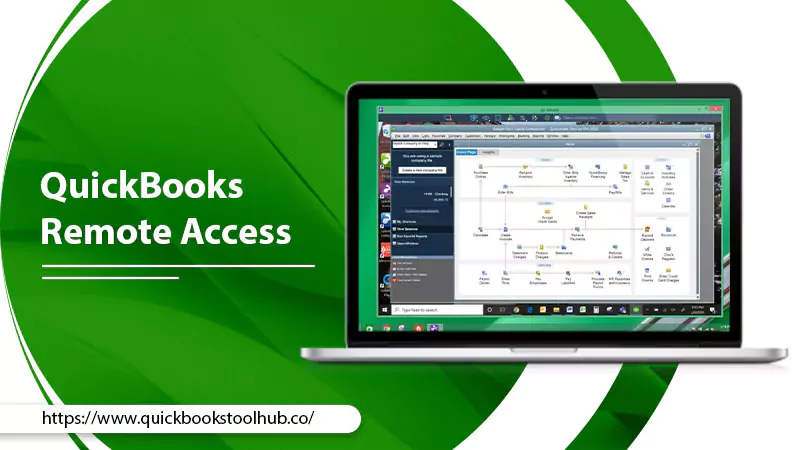
Are you tired of being tied to your office computer when working with your company’s financial data? If you’re seeking a flexible and convenient solution, look no further than QuickBooks Remote Access. In today’s fast-paced business environment, having the ability to work on the go is essential.
That’s where QBRemote Access comes in, offering many advantages that can streamline your accounting processes. In this blog post, we’ll delve into what it is, its benefits, different options, and how it works, you’ll enjoy utilizing this powerful tool.
What is QuickBooks Remote Access?
QuickBooks Remote Access is a feature that enables users to access their QuickBooks accounting software from any location using a secure internet connection. This means you can work on your company’s financial data from home, a coffee shop, or even while traveling without being physically present at your office computer.
The remote access technology connects your computer to a secure remote server, ensuring your data remains protected and confidential.
Benefits of QuickBooks Remote Access
Accessing QuickBooks Remotely provides you with many benefits. Some of them are the following:
- Enhanced Flexibility – Work on your financial data anytime, anywhere, as long as you have an internet connection.
- Increased Productivity – Collaborate with team members in real-time, regardless of location, resulting in faster decision-making and problem-solving.
- Cost Savings – Reduce the need for purchasing and maintaining multiple software licenses and hardware costs associated with on-site servers.
- Improved Data Security – Your data is stored on secure remote servers with robust encryption and protection measures, minimizing the risk of data breaches.
- Seamless Software Updates – Automatic updates ensure that you always use the latest version of QuickBooks without any manual intervention.
- Easy Collaboration with Accountants – Share your QuickBooks data with your accountant or bookkeeper remotely, making it simple to prepare for tax season and address financial queries.
- Simplified It Management – Since your data is hosted remotely, there’s no need for extensive in-house IT resources to maintain your accounting system.
- Greater Scalability – As your business grows, you can easily scale your remote access capabilities to accommodate more users and higher data storage requirements
- Enhanced Disaster Recovery – In case of a local hardware failure, your financial data remains safe and accessible on remote servers, ensuring business continuity.
QuickBooks Remote Access Solutions
In this section, we’ll explore the options available for QuickBooks remote access, including QuickBooks Online, QuickBooks Enterprise Hosting, and the Remote Access Tool. Each option has unique features and benefits, so read on to find the perfect solution for your business needs.
QuickBooks Online: Cloud-based Convenience
QuickBooks Online is a cloud-based accounting solution that allows you to access your financial data from anywhere with an internet connection. With QuickBooks Online, there’s no need to install any QuickBooks Software on your local computer, making it a highly convenient and accessible option for businesses of all sizes.
Additionally, it offers seamless integration with other cloud-based applications and services, further streamlining your accounting processes and enhancing collaboration with QuickBooks remote access to multiple users.
As your business expands, you can easily upgrade your subscription to accommodate more users and advanced features. Moreover, QuickBooks Online provides real-time access to your financial data, enabling you to make well-informed decisions without delays.
QuickBooks Enterprise Hosting: Robust and Scalable
QuickBooks Enterprise Hosting is an excellent option for businesses requiring more advanced features and functionality. With this service, your QuickBooks Enterprise software is hosted on secure remote servers, providing you with the benefits of remote access while maintaining the robust features of the desktop version.
QuickBooks Enterprise Hosting can handle more data and more simultaneous users than QuickBooks Online, making it an ideal choice for growing businesses. Furthermore, it ensures high levels of data security and offers advanced customization options to cater to your specific business requirements.
To top it off, QuickBooks Enterprise Hosting allows for seamless integration with third-party applications, boosting productivity and enabling a more comprehensive approach to managing your finances.
QuickBooks Remote Access Tool
The QB Remote Access Tool is a standalone service allowing users to access their desktop QuickBooks software remotely. Although no longer available for new subscriptions, existing users can continue to use this service.
The QuickBooks Remote Access Software provides a secure connection to your office computer, enabling you to work on your financial data remotely using a web browser or a remote desktop application.
This tool offers a convenient way to manage finances remotely without needing a cloud-based subscription. The Remote Access Tool also supports file transfers and printing capabilities, making it a versatile solution for remote work.
How to Remote Access QuickBooks?
For QB Desktop Remote Access, the following are the steps:
- Go to the official website of Intuit Inc. and sign up for Remote Access QuickBooks.
- Log in to the QB Remote Access website using your account credentials, such as your registered email ID and password. Ensure you launch the web browser on the device you plan to use for remote access to QuickBooks software.
- Download the remote access tool installation file and click the “Setup computer” icon.
- Enter a nickname for the system in the “Nickname” field and click “Next.”
- Check the boxes next to the options you want to enable each time you log in to a remote session.
- Select the applications you want to access remotely on this system by checking the boxes next to them.
- Click the “Next” button.
- Choose the authentication option you want to use. You can either enter a passcode or use a phone number. The phone number option requires the tool to call and prompt you for an access code each time.
- Click the “Finish” button.
QuickBooks Remote Access from Another Location: Alternative Method
If you encounter difficulties while implementing the previously mentioned steps, consider using this alternative method to access QuickBooks remotely. Follow the steps given below:
- Begin by opening your web browser on the remote computer.
- Next, navigate to the Remote Access website and enter your account.
- Locate the box with the system nickname, check it, and then click the “Connect” option.
- Enter the passcode you receive on your phone in the designated field.
- Once you’ve entered the passcode, click on the remote access drop-down menu.
- Finish the process by selecting “End remote access session” after completing your session.
Conclusion
QuickBooks Remote Access is an invaluable tool for businesses looking to manage their finances from any location. By following the simple steps or alternative methods outlined in this blog, users can access their QuickBooks software and data remotely, ensuring seamless financial management. However, if you want to know more about it, you can contact our ProAdvsiors. Thank You!
FAQs
Q: What security measures are in place for QuickBooks Remote Access to protect sensitive financial data during remote sessions?
A: QuickBooks Remote Access uses advanced encryption standards to protect data during transmission. In addition, it requires user authentication through a passcode or phone number, ensuring that only authorized users can access the software and data remotely.
Q: Can multiple users access the same QuickBooks company file simultaneously using QuickBooks Remote Access, and if so, how is this managed?
A: Yes, multiple users can access the same QuickBooks company file simultaneously, provided they have the appropriate permissions and the QuickBooks version supports multi-user access. Users must configure the multi-user mode in QuickBooks and ensure that their Remote Access plan supports multiple users.
Q: Are there any limitations in functionality when using QuickBooks Remote Access compared to using the software on a local computer?
A: The functionality of QuickBooks Remote Access is largely similar to using the software on a local computer. However, users may experience minor differences in performance or responsiveness due to factors like internet connection speed or remote computer specifications.
Q: How does QuickBooks Remote Access handle slow or unstable internet connections to ensure a smooth user experience?
A: QuickBooks Remote Access uses compression algorithms to optimize data transmission, reducing the bandwidth required for smooth operation. Additionally, users can adjust settings like screen resolution and disable unnecessary features to enhance performance on slow or unstable connections.
Q: Is it possible to use QuickBooks Remote Access with different versions of QuickBooks software, and are there any compatibility issues to be aware of?
A: QuickBooks Remote Access is compatible with various versions of QuickBooks software. However, users should verify that their version of QuickBooks is supported and that both the host and remote computers have the required system specifications. Keeping the software updated on both computers is essential to ensure compatibility and optimal performance.
0 Comments