Setup and Use QuickBooks Online Essentials | Know Features and Benefits
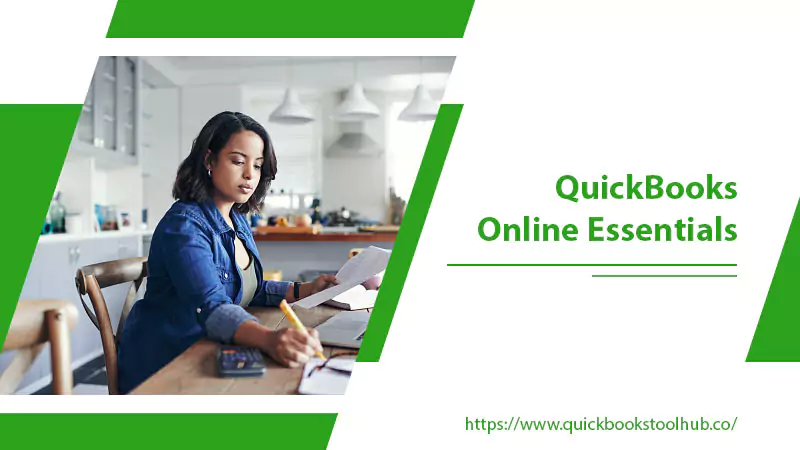
Do you get bored of spending hours maintaining your company’s finances? QuickBooks Online Essentials might be the solution you need. This powerful accounting software can help you stay organized, manage expenses, and easily create invoices. Moreover, it offers features like automatic data backup, mobile accessibility, and real-time financial reporting.
If you’re new to QuickBooks or considering switching from another accounting tool, this blog post is for you. We’ll take a closer look at QBO Essentials and its features to help you make an informed decision. With our guidance, you’ll learn how to use the software to streamline your financial management, save time, and focus on growing your business. Read on to discover its benefits of it.
What are QuickBooks Online Essentials?
QuickBooks Online Essentials is a cloud-based accounting software that helps small business owners manage their finances. Its user-friendly interface and robust features simplify bookkeeping, invoicing, and expense tracking.
Users can create and send invoices, accept payments, and manage bills from one place. Additionally, the software integrates with over 650 third-party applications, allowing users to streamline their business operations. With real-time financial reporting, users can track their cash flow, monitor expenses, and stay on top of their financials.
QuickBooks Essentials Online also offers mobile accessibility so that users can manage their finances. The Online QuickBooks Essentials price is $27.50 per month. Moreover, QuickBooks Essentials pricing can be varied according to the users.
Features
QuickBooks Online Essentials offers a range of features to help small business owners manage their finances. The following are the key features:
- Create and send professional-looking invoices, track payments, and send payment reminders to your customers.
- Categorize and track your business expenses, link them to transactions, and monitor your spending in real-time.
- Easily manage bills, schedule payments, and stay on top of due dates to avoid late fees.
- Connect to your bank and credit card accounts to import transactions and automatically save time on manual data entry.
- Generate financial reports like profit and loss statements, balance sheets, and cash flow statements to monitor your business performance closely.
- Access your financial information anytime and anywhere from your smartphone or tablet using the QuickBooks mobile app.
- Connect with over 650 third-party apps to streamline your business operations, such as payment processing, inventory management, and time tracking.
- QuickBooks automatically backs up your financial data, so you always retain essential information.
- Grant access to multiple users, including your accountant or bookkeeper, to collaborate and manage your finances.
How to Setup QuickBooks Online Essentials?
Setting up QuickBooks Online Essentials is a straightforward process. The following are the steps:
- Firstly, go to the QuickBooks Online website and sign up for an account.
- Then, select the QuickBooks Online Essential plan that best fits your business needs.
- After that, follow the on-screen directions to set up your company profile, including your business information and tax ID number.
- Connect your bank and credit card accounts to QuickBooks to automatically import your transactions.
- Afterward, customize your invoicing and billing settings by creating templates and adding your logo.
- In the next step, Set up your chart of accounts by creating income and expense categories that match your business needs.
- Furthermore, Enter your expenses by creating expense categories and uploading receipts.
- Finally, invite other users to access your QuickBooks account and assign them appropriate user roles.
How to Use QuickBooks Online Essentials?
After setting up QuickBooks Online Essentials, the following are the steps to use it effectively:
1. Customize your Dashboard: Go to the QuickBooks Essentials Login page, sign in, and customize your dashboard to suit your business needs by adding or removing widgets.
2. Set up Customers and Vendors: Click on “Sales” and select “Customers” to create customer profiles. Click on “Expenses” and select “Vendors” to create vendor profiles.
3. Add Products and Services: Click on “Sales” and select “Products and Services” to add the products and services you sell, along with their prices, descriptions, and tax rates.
4. Invoicing and Billing: Click “Sales” and select “Invoicing” to create and send invoices and estimates to customers. Set up recurring invoices and track payment status.
5. Bank and Credit Card Transactions: Click on “Banking” to categorize and reconcile transactions, accept payments, and connect your bank accounts and credit cards for automatic updates.
6. Track Expenses: Click “Expenses” to capture and categorize expenses, attach receipts, and mark them as billable.
7. Generate Reports: Click on “Reports” to use financial reports, such as Profit and Loss, Balance Sheet, and Statement of Cash Flows, to monitor your business’s financial health.
8. Manage Payroll: Click on “Payroll” to set up and manage employee payroll, including taxes and deductions, with QuickBooks Online Payroll.
9. Collaborate with Others: Click “Settings” and select “Manage Users” to invite team members, such as an accountant or bookkeeper, to access your QuickBooks account and collaborate on financial tasks.
Benefits of QuickBooks Online Essentials
QB Online Essentials is a powerful accounting software that offers numerous benefits to small business owners. The following are the key advantages:
Efficient Financial Management
It enables users to manage their finances efficiently. It allows users to track income and expenses, create budgets, and generate financial reports. Moreover, this helps users to stay on top of their finances and make informed financial decisions.
Professional Invoicing
It offers professional-looking invoicing templates that users can customize to match their brand. Users can easily create and send invoices to customers and track payment status. Additionally, this saves time and improves cash flow.
Real-Time Collaboration with Accountants/Bookkeepers
QuickBooks Online Essentials allows users to collaborate with their accountant or bookkeeper in real-time. Furthermore, this ensures that financial records are accurate and up-to-date. Users can grant their accountant or bookkeeper access to their QuickBooks account, making it easy to work together on financial tasks.
Integrations with Other Business Applications
It offers integrations with various other business applications, such as PayPal, Shopify, and Square. Moreover, this makes it easy for users to manage all aspects of their business from one place. Users can sync data between QuickBooks and these applications, saving time and reducing errors.
Intuitive User Interface
It provides an intuitive user interface that is easy to navigate and use, even for those without accounting experience. In addition, the dashboard provides a snapshot of a business’s financial health, displaying key financial metrics such as income, expenses, and profit/loss.
Mobile Access
QBO Essentials offers mobile access, enabling users to manage their finances. Users can access their QuickBooks account from their mobile devices, allowing them to work from anywhere. This feature is particularly useful for those who are always on the move or who prefer to work from their mobile devices.
Wrapping Up
QuickBooks Online Essentials is a useful accounting software, Quickbooks for Small Business owners. Its features, such as efficient financial management, professional invoicing, real-time collaboration with accountants/bookkeepers, integrations with other business applications, and mobile access, make it an essential tool for managing a business’s finances.
The intuitive user interface adds to its appeal, making it easy to use even for those without accounting experience. Overall, QB Online Essentials provides a comprehensive solution for small business owners looking to streamline their operations and improve their financial management. Thank You!
FAQs
Q. How much does QuickBooks Online Essentials cost?
Answer: The cost of QuickBooks Online Essentials varies depending on the plan chosen. The current pricing is $25/month, but discounts may be available for new users or if paying for a full year in advance.
Q. Can I access QuickBooks Online Essentials from my mobile device?
Answer: Yes, QuickBooks Online Essentials offers mobile access. You can access your account from your mobile device and manage your finances on the go.
Q. Is QuickBooks Online Essentials suitable for businesses of all sizes?
Answer: QuickBooks Online Essentials is designed specifically for small businesses. However, it may not suit larger businesses with more complex accounting needs.
Q. Can I integrate QuickBooks Online Essentials with other business applications?
Answer: Yes, QuickBooks Online Essentials offers integrations with a range of other business applications such as PayPal, Shopify, and Square. This makes it effortless to handle all aspects of your enterprise from one place.
Q. Is it easy to set up QuickBooks Online Essentials?
Answer: Yes, QuickBooks Online Essentials is easy to set up. Users can follow a step-by-step process and customize their accounts according to their business needs.
Q. How do QuickBooks Online Essentials protect my data?
Answer: QuickBooks Online Essentials uses bank-level security to protect your data. It encrypts your data in transit and at rest and provides multi-factor authentication to prevent unauthorized access to your account.
0 Comments