QuickBooks Portable File – Create, Restore, and Use
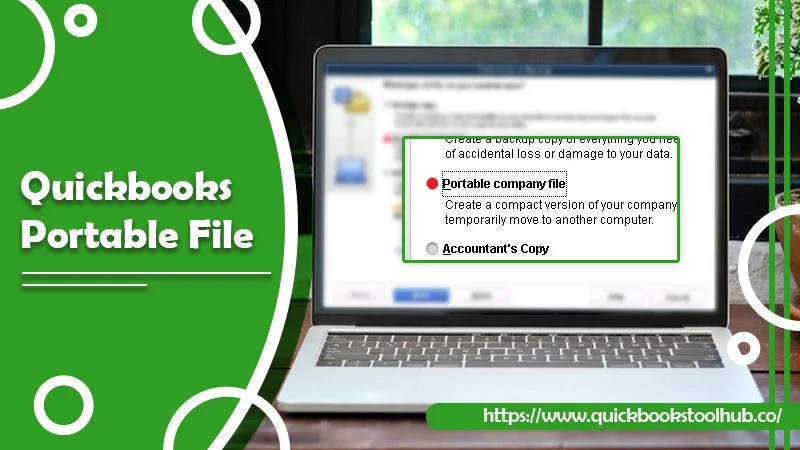
At various points in time, QuickBooks users may need to transfer or share data from one device to another. They can achieve this with the QuickBooks portable file. It is a compressed version of your company, which you can easily send via email. This file contains only your company’s financial data. It has no other items, such as logos, letters, templates, images, or transaction logs. You can quickly create this file from your QuickBooks company file. After transferring it to another location, retrieve it as a standard company file. Keep reading to learn about the portable file in QuickBooks in greater detail.
What Is a QuickBooks Portable File?
Typically, QuickBooks files are massive. So, sending them as emails or attachments is not possible. In such a case, you can create a portable file in QuickBooks and share it with the accountant or bookkeeper. These files are a copy of the original file. So, accountants and business owners cannot work simultaneously in them. It eliminates access data, such as images and logos, and contains only company data. The file also doesn’t have information on the loan manager, fixed asset manager, or QuickBooks statement writer. A QuickBooks portable company file comes in handy when attempting to resolve data issues because QuickBooks reindexes the file when retrieving the portable file.
Points to Remember before You Create a Portable Company File in QuickBooks
Once you know the right steps, creating a portable company file QuickBooks isn’t difficult. However, before going ahead, remember the following points.
- Update QuickBooks to the latest release.
- If you give the portable file’s copy to a user, they will also gain QuickBooks access. Thus, they can modify the transaction however they want.
- You must log in as an admin to create portable file in QuickBooks.
- If you take steps to resolve data issues, ensure not to overwrite the original file while retrieving the portable copy. In such a case, change the name of the original file first.
- When sending the company file to your accountant, use the accountant’s copy.
How to Create a Portable Company File in QuickBooks?
Now you are ready to create this file in QuickBooks. Follow these steps to make it.
- Launch QuickBooks.
- Log in as an administrator.
- Now move to the ‘File’ menu.
- Here, select the ‘Create Copy’ option.
- Choose ‘Portable company file’ and click ‘Next.’
- Give a new name to the portable company file. It should be such that you can distinguish it from the standard company file.
- Browse a place to save the portable company file.
- Finally, tap ‘Save’ followed by ‘OK.’ That’s it. You now have an answer to the question, how do I create a portable file in QuickBooks.’
- Following this procedure, you’ll get a portable company file with the .qbm extension you can send online.
- This file is password-protected.
Read about:- Pipedrive QuickBooks Integration
Steps to Open a QuickBooks Portable File
Opening the portable version of the company file is very simple. Open QuickBooks and use these steps.
- Log into the application as an admin.
- Head to the ‘File’ section and choose ‘Open or Restore Company.’
- Pick ‘Restore a portable file’ and choose ‘Next.’
- Choose your portable company file.
- It should have a .qbm extension.
- Choose ‘Open.’
- Review the ‘Where do you want to restore the file’ page.
- After that, select ‘Next.’
- Select ‘Save’ when you want to open the file.
How to Restore Portable QuickBooks File
You can restore a local backup of a portable company file through a CD, USDB flash drive, hard drive, or a network folder. Use the exact same device that you’ve used to back up the company file in this process.
- Go to the ‘File’ menu in QuickBooks.
- Select ‘Open or Restore Company.’
- Tap ‘Restore a backup copy.’
- After that, hit ‘Next.’
- Select ‘Local Backup’ and hit ‘Next.’
- In the dropdown that appears, choose the location of the backup file where you desire to save it.
- Now, choose the backup file from the folder and name it.
- Hit ‘Open.’
- Now, press ‘Next.’
- In the dropdown that shows, save the restored file.
- Choose ‘Save.’
- Note that you must respond to every message that comes before the restoration process commences.
Why Is QuickBooks Portable Company File Useful?
The major advantage of a portable company file QuickBooks is that it is smaller in size. So you don’t need to spend much time verifying and reindexing file data. Thus, the likelihood of data integrity issues decreases. The reduction in the portable company file size also gives a chance to email the file’s copy. There are no restrictions regarding the attachment size you need to follow. It is also a good option when your flash drive is completely full, but you cannot delete items.
What to Do If You Cannot Create QuickBooks Portable File?
There are several methods to deal with this issue. Follow any fixes below if you cannot make the QB portable file.
Copy the QB company file on the desktop
- Launch the folder where the saved files are kept.
- Right-tap on the file you need and select ‘Copy.’
- When creating the portable file, copy the .qbw extension file.
- If you are restoring the portable file, copy the .qbm extension file.
- Right-tap on your desktop and select the ‘Paste’ option.
- Hold and press the Ctrl keyboard key and tap the QuickBooks icon.
- Now the screen of ‘No company open’ will appear.
- Try to create and retrieve the portable file.
Operate the sample file
- In the ‘No Company Open’ window, head to the ‘Open a sample file’ tab.
- Select the company file to make the portable file.
- After that, save it on your desktop.
- Move to the ‘File’ menu.
- Here, select the ‘Close Company/Logoff’ option.
- Try restoring the portable company file copy of the sample file you saved on your computer.
Carry out Windows QuickBooks Desktop Repair
- Start your computer again.
- It will stop all the programs in the background from running.
- Make a QuickBooks company file backup.
- Select either ‘Windows’ or ‘Start.’
- Now, go over to the ‘Control Panel.’
- Here, select ‘Programs and Features.’
- If prompted, choose ‘Uninstall a program.’
- From the program list, choose ‘QuickBooks.’
- Now select the ‘Uninstall/Change’ option.
- Tap ‘Continue’ followed by ‘Next.’
- Tap ‘Repair.’
- After that, click ‘Next.’
- Hit ‘Finish’ once the repair ends.
Read about:- General Ledger Report QuickBooks
How Is QuickBooks Portable File Different from Backup File
When you create portable file QuickBooks, you are making a smaller version of the company data. This, in turn, allows you to shift the QB data from one computer to another. In contrast, a QuickBooks backup file is a complete copy of your firm’s accounting data. A backup is a compressed copy of the data in a place external to the company data folder. The backup company files have everything currently in the company file. It includes letters, logos, accounting data, templates, images, and associated files. This accounting data is not present in the QB portable file.
Wrapping up
Hopefully, you won’t have any queries about QuickBooks portable file after reading this article. The file has a very less size and is a great option to address the question of data integrity. Moreover, creating it is also quite simple and consists of only a few steps. If you need more information or have queries about any part, consult a QuickBooks technical support expert.
0 Comments