Use the QuickBooks Password Reset Tool and Crack Your Password
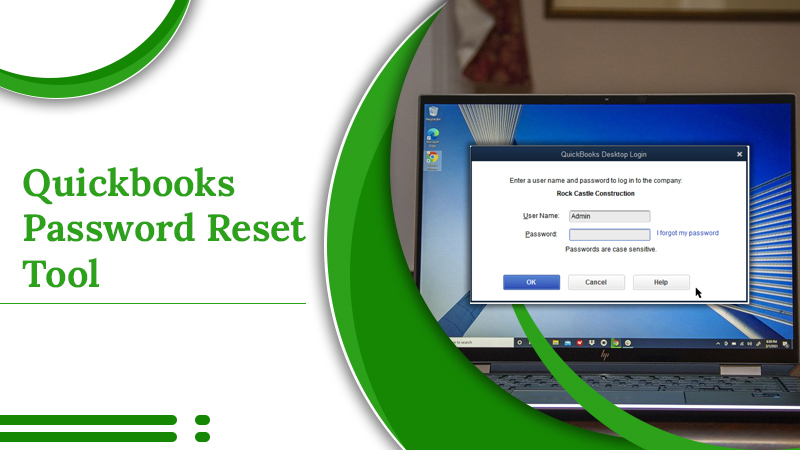
QuickBooks Desktop has become the number one solution for various enterprises to manage their finances. But to use it properly, you must also remember the admin password. Now, this can become a source of trouble because many people fail to remember their credentials. Fortunately, through the QuickBooks password reset tool, you can let go of your concerns about forgetting passwords or making mistakes while typing.
However, don’t think that you can simply use the tool and find your password. You must follow some specific criteria, such as knowing the version of QuickBooks Desktop you are using and choosing the version that was last updated. In this article, you’ll find all the essential information about cracking your password using the automated password reset tool.
Key Points to Note Before Using QuickBooks Password Reset Tool
You need to know some crucial things before using the automated password reset tool. It is crucial to be aware of the following details:
- Identify your current QuickBooks Desktop version.
- It’s imperative to have the .Net Framework 4.5 on your system to run this tool.
- You must always open the QuickBooks company file by selecting the QB Desktop version that you recently updated. If this version isn’t installed on your system, you’ll be unable to reset your password.
Steps to Use the Password Reset Tool for QuickBooks Desktop
Now that you know the basic requirements for using the tool, you can start employing it. Follow these instructions and change your password.
- Head over to this link. Then perform the QuickBooks Password Reset tool download for your QuickBooks program.
- Choose your version of QuickBooks.
- Now you need to fill in the essential details. These include the license number of your QB program and the company information you used on registering for QuickBooks.
- The phone number that you enter should be up to 10 digits long. it should not have any extension.
- You must select ‘Country.’ It’s also required to edit the phone number and then save it.
- After that, agree to the terms of the license agreement. Now, wait for some time till the download of the tool completes.
- When you are prompted, authorize your email ID, username, ZIP code, and mailing address.
- You also need to input your telephone and license number.
- After the tool downloads, you can run it.
- Now select the version of QuickBooks you are currently using from the drop-down of QuickBooks Desktop products.
- Next, choose the company file for which you need to set a password.
- Input the new password. After doing that, confirm it.
- It is best to compose a strong password containing uppercase and lowercase letters, special characters, and numbers.
- Lastly, click the ‘Reset Password’ option to finish the entire password reset process.
Points to Know while Making a New QuickBooks Password
When you reset QuickBooks password with the password reset tool QuickBooks desktop, the new credential you compose should be strong. It is good for security reasons. Here are some tips to follow while making a new password.
- Don’t let the password have any spaces.
- Make the password a mix of alphabets and numerals.
- Remember that password is case-sensitive.
- You must remember the words that are in caps locked and those that are not.
- Although the password must be challenging to decode, you shouldn’t make an extremely difficult-to-remember password.
- Never log into your QuickBooks account on any one device.
- Keep the password at least seven characters long.
- Ensure that no key in your keyboard needs repair. All keys should function correctly.
How to Identify Your QB Desktop Version for Using the Password Reset Tool?
You can easily find out the version of your QuickBooks desktop by using the QuickBooks Desktop password reset tool. Given below are the directions for users of this software as well as QuickBooks Basic, QuickBooks Enhanced Payroll, and QuickBooks for Mac.
- Firstly, locate the product version.
- Next, choose the product and find out how to determine its version and the release information.
- Choose ‘Reports‘ followed by ‘QuickBooks Statement Writer.’
- Next, choose the ‘Help‘ option.
- After that, select ‘About QuickBooks Statement Writers.’
- You will find the version data in this window.
- Users of QuickBooks Basic and Enhanced Payroll should first select ‘Employees.’
- After that, choose ‘Payroll Centers.’
- Hit the ‘Payroll’ button.
- If you are a Mac owner, find the version of your software by choosing ‘Help.’
- After that, select ‘Product Information.’ QuickBooks Desktop users only need to tap on the ‘F2’ key to launch the window of Product Information.
Importance of the QuickBooks Password Reset Tool
A significant reason to employ this tool is to address all your security concerns effectively. Earlier, it was not difficult for many individuals to obtain the QB company file. Once they did that, they could easily steal crucial information. It led to the emergence of the password restore process in QB.
With the help of the password reset tool QuickBooks, you can seamlessly reset the password of your software. The tool is useful for all QB users who have misplaced or don’t remember the following:
- Contact name
- Email ID
- Telephone number
- License number
- Postcode
How to Reset QB Password via the Security Question?
There’s another way to reset your QB password. You can do so by opting for the security question. In this method, you will need to select the option, ‘I forgot my password.’ You can reset your password through the security question using these pointers.
- As mentioned before, tap ‘I forgot my password on your QuickBooks Desktop.
- After that, select the option, ‘Answer the security question.’
- Next, give the right answer to the security question.
- Now, you will find a window. It will inform you that your password and security answer has been deleted and that the password no longer protects your company files.
- Once the window closes, produce a new password and select a new answer to the question. This step will configure the new password for you.
- Note that you must keep changing your login password after a period of three months. It is essential for security reasons. Make a strong password by following the tips mentioned for it in one of the earlier sections.
How to Reset the Admin Password in QuickBooks Manually?
If you have forgotten the admin password and the QuickBooks password reset not working in logging in. Although you can use the QuickBooks automated password reset tool for this purpose, you can also do so manually. Here are the steps that users of QuickBooks 2020 and 2021 versions should follow.
- Head over to the ‘Login’ window of QuickBooks Desktop and select the option that says, ‘I forgot my password.’
- Now, from the drop-down list, pick an email and tap ‘Next.’
- If, however, you aren’t able to view your email, select the option that says, ‘Don’t see your email in the above list?‘ Then adhere to the guidelines that come up.
- You’ll get a token on this email for the purpose of resetting the admin password of QB.
- The next step is to input the token you got in your email.
- Note that this token will not be present in your inbox. It will be there in the spam folder.
Steps to reset admin password in QuickBooks 2019 and older versions manually.
Users of QuickBooks 2019 and older versions can manually reset their admin password. You can do so easily through these steps.
- Launch the ‘Login’ window of QB Desktop.
- Here, tap ‘I forgot my password.’
- Enter the needed data on the form. Here you’ll need to give the license number of the QB Desktop version you currently use.
- To get the license number, hit the F@ keys. Type in your phone number, name, zip code, and email ID you used when you purchased the program.
- Now tap ‘OK.’
- If you have entered the right information, you’ll get a code at ‘CAMPS’ or the Customer Account Management Portal.
- You will receive this code in your email’s spam folder.
- After that, you will get prompts from QuickBooks, which you can follow to make another admin password.
Manually Reset the User Password in QuickBooks
If you’ve lost your QuickBooks user password, you can easily recover it. Follow these points to do so manually.
- Firstly, launch QuickBooks on your system.
- After that, log in as an admin user.
- Next, head to the ‘Company‘ area.
- Once there, select ‘Setup Users and Passwords.’
- After you do that, pick the ‘Setup Users’ option.
- Now, you will be prompted to give an admin password.
- Provide your credentials.
- Find the User List. In this list, you’ll need to select the user who desires to modify their password in the software.
- After choosing the user, find and select the ‘Edit User’ option.
- Next, hit the ‘Next‘ button two times.
- Once you do that, select the ‘Finish‘ option.
- It will bring the entire process to an end.
Read about: QuickBooks error ps077
Wrapping up
Hopefully, you can now use the QuickBooks password reset tool and change your password whenever necessary. Ensure that you know the QuickBooks version you used when you opened the company file previously. You can also use the security question or reset your password manually. If you face any issues in between, consult a reputed QuickBooks technical support service.
1 Comment
How to Undo Reconciliation in QuickBooks Online and Desktop · November 4, 2022 at 7:20 am
[…] Read about:–Quickbooks Password Reset Tool […]